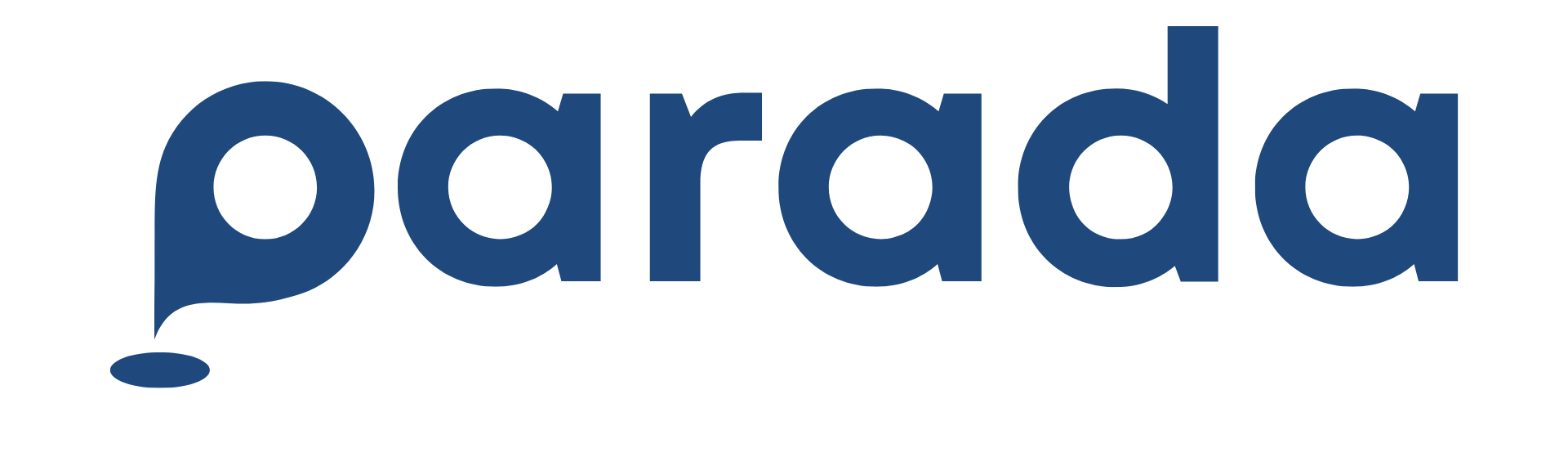Your documents and personal information are handled with strict confidentiality. Parada stores and processes your data securely in line with our Privacy Policy .
🧩 Tip: Never pay outside the official checkout link—off-platform transfers aren’t protected.
Plate No.: ABC-1234
Model: Toyota Vios
Color:Gray
🔒 Privacy tip: Only verified owners and PMO see vehicle details needed for access. We never show your plate number publicly in search results.
📝 Tip: Register all vehicles you regularly use in advance — this makes booking and gate access faster and easier.
💡 Tip: Register all vehicles you may use for booking in advance — it saves time and ensures hassle-free check-ins.
Parada offers various payment options — Debit/Credit Cards, GCash, Maya, Bank Transfer, and PayPal. All payments are processed online via Xendit for your safety and convenience. About Xendit
💡 Tip: Always complete the payment within the time limit shown on the Xendit page to avoid automatic cancellation of your booking.
💡 Tip: Once the GCash pre-authorization feature is launched, payments will only be finalized after the parking owner accepts your booking — no need to wait for payment option or request refunds.
🔒 Security: Payments are processed via certified gateways; Parada does not store card numbers.
💡 Tip: Review each space’s availability and pricing before checkout to ensure smooth confirmation.
You can easily check the status of your booked parking through the Parada website. Open the Bookings section to see whether your request is Booked, Approved, Declined, or Paid.
You’ll also receive real-time notifications via email or in-app alerts whenever there’s an update — so you’ll be informed if a parking owner approves, declines, or changes your booking.
💡 Tip: Check your email inbox or spam folder for the owner’s confirmation message and payment link to avoid missing your on-demand booking request.
💡 Tip: Keep notifications enabled so you don’t miss an acceptance or follow-up questions from the owner.
💡 Tip: If you sent multiple requests, cancel the ones you no longer need to avoid confusion.
⏱️ Note: Grace periods are set by the owner and can vary by property.
📧 Tip: Check your spam/junk folder if you don’t see the email right away.
🔁 Note: Availability depends on the owner’s schedule and overlapping reservations.
⏳ Tip: If you’re running late, request an extension as early as possible.
📝 Tip: A quick photo of the occupied slot/plate can speed up resolution.
📌 Note: You can submit a new request once your current booking is completed or cancelled.
🗓️ Tip: If you need recurring hours, ask the owner about weekly or monthly options.
💡 Tip: Always double-check your booking duration before confirming payment to maximize your reserved time and avoid unused hours.
💡 Tip: Review your booking details carefully before payment to avoid non-refundable charges.
🔎 Heads-up: Some banks post credits in the next statement cycle.
🧾 Tip: Always attach supporting evidence (photos, gate logs) when submitting a refund request.
💡 Tip: Add a clear photo of your motorcycle slot and include directions such as “Basement 2, near ramp exit” for better visibility and booking accuracy.
You can use this format as a guide when filling out your Access Instructions field:
Building: Sheridan Tower South, Level B2
Slot No.: B2-2008
Access Method: Present your Parking Reference Id at the South Tower Gate Entrance.
Landmark: Near the elevator lobby, beside the red pillar in Basement 2.
Additional Notes: Please park facing the wall. Contact the Security Personnel at the lobby for assistance if needed.
🔒 Tip: Avoid including personal contact numbers or private codes directly. Use descriptive but secure instructions that help drivers locate and access your space safely.
💡 Tip:You can update your parking rates and access instructions anytime from your listing details if your availability changes. However, dates and times can no longer be modified once a booking has been approved.
🖼️ Tip: Update images and instructions when signage or access points change.
🧭 Tip: Keep your listing status Active only when the space is truly available.
💡 Note: This feature is currently in beta.
💡 Tip: You may consult your local PMO or accountant if your property requires official receipts or income reporting for transparency.
💡 Tip: If your PMO or HOA is interested in joining Parada officially, they can email us at [email protected] to start the onboarding process.
💡 Tip: Always review the listing’s cancellation window before confirming payment.
📘 Tip: Owners should keep access instructions aligned with current PMO guidelines.